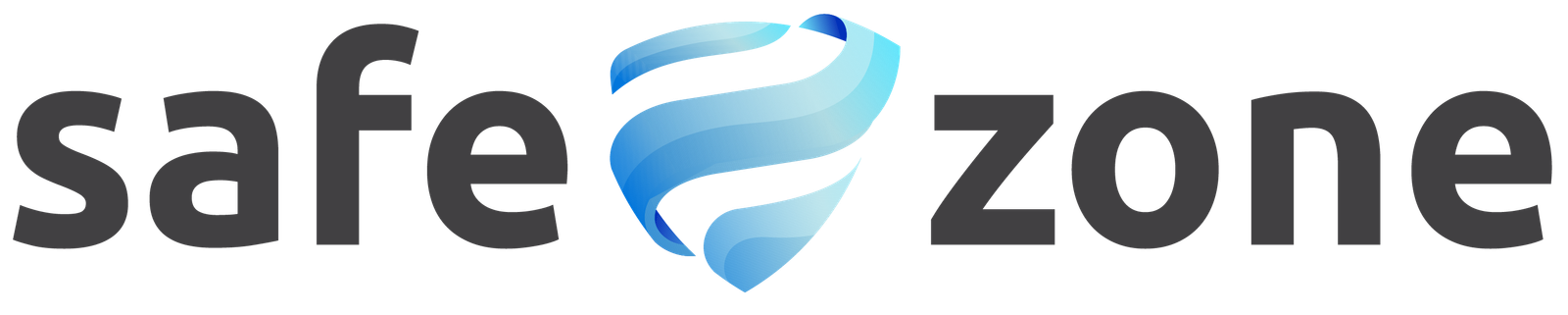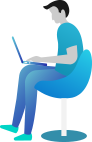Quick Settings
The Quick Settings feature in the Safe Zone plugin is designed to provide users with an easy and efficient way to configure essential security settings. This documentation will guide you through the process of using Quick Settings to enhance your site’s security quickly. Note that the Firewall feature and its sub-features are only available in the PRO version of the plugin.
Accessing Quick Settings
- Navigate to Safe Zone Plugin:
- From your WordPress dashboard, you will see 3 toggle buttons at the bottom..
Key Features and Configuration
1. Cloud Protection (API Connection)
- Purpose: Ensures your site receives real-time data and updates from Safe Zone servers.
- How to Use:
- Toggle the switch to enable or disable the API connection.
- When enabled, your site will stay protected with the latest security intelligence.
- Benefits: Provides continuous, up-to-date protection against the latest threats.
2. Firewall (PRO Version Only)
- Purpose: Monitors and controls incoming traffic to prevent unauthorized access and attacks.
- Sub-Features: Includes advanced options like Block Bad Bots, Blacklist Database, and Preventing Unwanted Attempts.
- How to Use:
- Toggle the switch to enable or disable the Firewall.
- Access sub-feature settings to customize your firewall protection (available only in the PRO version).
- Benefits: Offers robust security against a wide range of threats, enhancing overall site protection.
3. Anti-Spam
- Purpose: Detects and blocks spammy content, comments, and links.
- How to Use:
- Toggle the switch to enable or disable the Anti-Spam feature.
- Ensures your site remains free from spam and maintains a professional appearance.
- Benefits: Keeps your site’s content clean and protects against spam-related activities.
Using the Quick Settings Bar
At the bottom of the Quick Settings page, a settings bar allows for rapid access and control of key features:
- Cloud Protection (API Connection):
- Toggle to quickly connect or disconnect from Safe Zone servers.
- Firewall (PRO Version Only):
- Toggle to enable or disable the Firewall feature.
- Anti-Spam:
- Toggle to enable or disable the Anti-Spam feature.
Best Practices
- Enable Cloud Protection: Always keep Cloud Protection enabled to benefit from real-time updates and the latest security measures.
- Upgrade to PRO: Consider upgrading to the PRO version to access the full suite of Firewall features for enhanced site security.
- Regular Monitoring: Regularly review your Quick Settings to ensure all essential features are active and functioning correctly.
Conclusion
The Quick Settings page in the Safe Zone plugin is a powerful tool designed to help users quickly configure and manage their site’s security settings. By providing easy access to key features such as Cloud Protection, Firewall (PRO version), and Anti-Spam, the Quick Settings page ensures that users can efficiently enhance their site’s security. Regular use and monitoring of these settings will help maintain optimal protection for your WordPress site.