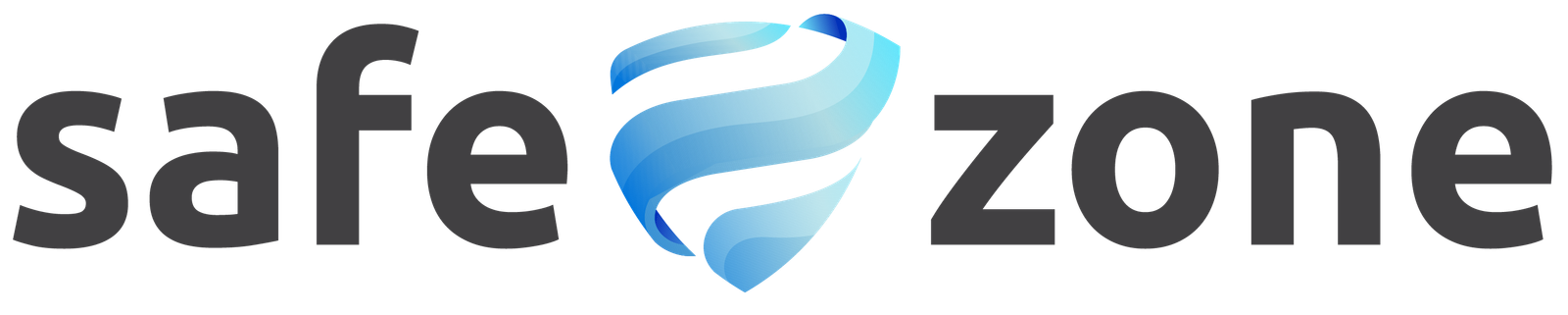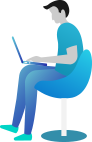IP White List
The “IP White List” feature in WP Safe Zone is a robust tool designed to provide an additional layer of security for your WordPress site by allowing you to control and limit access based on specific IP addresses. By creating a whitelist of trusted IP addresses, you can restrict access to your site, ensuring that only authorized users can interact with your WordPress instance.
Configuring IP White List:
Once the feature is enabled, you can begin configuring the IP White List settings. Follow these steps to manage your whitelist:
- In the WP Safe Zone Dashboard, navigate to “IP White List” tab.
- Under the “Whitelisted IPs” section, you can add individual IP addresses or IP ranges that you want to whitelist.
- Enter the IP addresses or ranges in the provided field, separating multiple entries with commas.
- Click the “Save Changes” button to update your whitelist.
Example Entries:
- Single IP Address: 192.168.1.1
- IP Range: 192.168.1.1-192.168.1.10
- CIDR Notation: 192.168.1.0/24
Key Points:
- IP Whitelisting Priority: When the “IP White List” feature is enabled, only the whitelisted IP addresses will be allowed access to your WordPress site. All other IP addresses will be denied access by default.
- Multiple IP Entries: You can add multiple IP addresses or ranges to your whitelist to accommodate various trusted entities.
- CIDR Notation: Use CIDR notation for specifying IP ranges. This allows for a more flexible and scalable approach to whitelisting.
Testing IP White List Restrictions:
After configuring your IP White List, it’s crucial to test the restrictions to ensure that only the specified IP addresses can access your site. Follow these steps to verify the IP White List settings:
- Log out of your WordPress account.
- Attempt to access your WordPress site from an IP address not included in the whitelist.
- Log in from an IP address that is whitelisted to ensure that access is granted.
- You can check the Firewall events.
Troubleshooting:
If you encounter any issues or unexpected behavior after enabling the “IP White List” feature, consider the following troubleshooting steps:
- Verify that the IP addresses or ranges in your whitelist are accurate and correctly entered.
- Check for conflicts with other plugins or server configurations that may affect IP access restrictions.
- Consult the WP Safe Zone documentation or support resources for additional assistance.
Conclusion:
The “IP White List” feature in WP Safe Zone provides a powerful means of controlling access to your WordPress site based on specific IP addresses. By creating a whitelist of trusted IPs, you can enhance the security of your site and restrict access to only authorized users. Be sure to configure the settings according to your site’s requirements, test the restrictions thoroughly, and consult this documentation or seek support if needed. The “IP White List” feature is a valuable tool for WordPress site administrators seeking to bolster the security of their online presence.