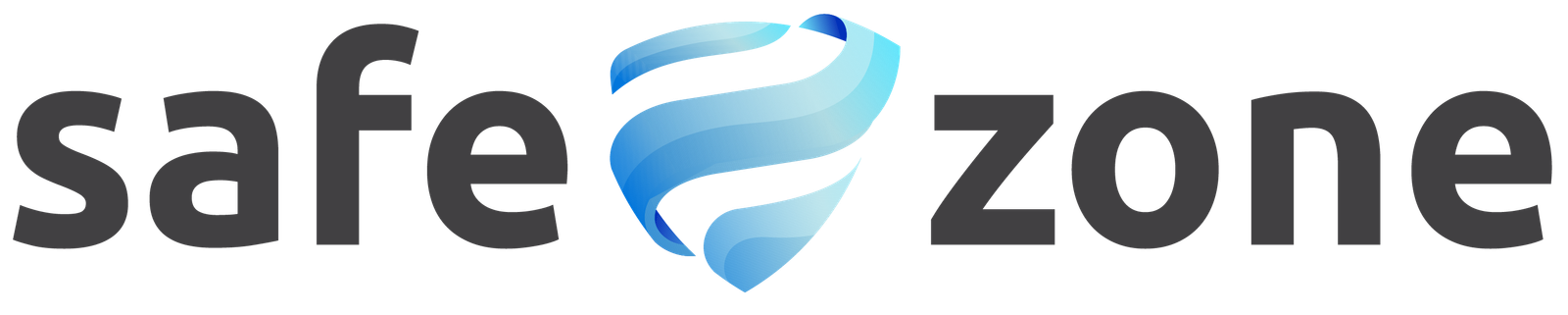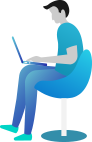Custom Scan Path
The “Custom Scan Path” feature of the WP Safe Zone plugin is a specialized capability integrated into the Malware Scanner functionality. It allows administrators to specify a custom directory or path within the WordPress website’s file system for a one-time malware scan. Once the custom scan path is set and the scan is performed, the setting automatically reverts to the standard scan configuration. This feature provides flexibility for targeted scanning of specific directories or areas of the website, enabling administrators to efficiently identify and address potential security threats.
Key Features
- Targeted Scanning:
- Administrators can specify a custom directory or path within the WordPress website’s file system for malware scanning.
- This targeted approach allows administrators to focus the scan on specific areas of the website where security concerns may arise, such as plugin directories, theme files, or user-uploaded content folders.
- One-Time Scan Setting:
- The custom scan path feature operates on a one-time basis, allowing administrators to initiate a single malware scan with the specified custom path.
- Once the scan is completed, the custom scan path setting automatically reverts to the standard configuration, ensuring that subsequent scans adhere to the default scanning parameters.
- Ease of Use:
- The feature is designed for simplicity and ease of use, with a straightforward interface for setting the custom scan path.
- Administrators can quickly configure the custom scan path setting without the need for complex configuration steps or manual adjustments.
- Integration with Malware Scanner:
- The custom scan path feature seamlessly integrates with the Malware Scanner module of the WP Safe Zone plugin.
- It leverages the scanning capabilities of the plugin to perform comprehensive malware detection within the specified custom path, providing administrators with actionable insights into potential security threats.
Usage
- Setting Custom Scan Path:
- Access the WP Safe Zone plugin settings from the WordPress dashboard and navigate to the “Malware Scanner Settings” section.
- Locate the option to set a custom scan path and enter the desired directory or path within the website’s file system for scanning.
- Initiating Scan:
- Once the custom scan path is set, initiate the malware scan using the Malware Scanner interface.
- The scan process will focus exclusively on the specified custom path, allowing administrators to target their scanning efforts effectively.
- Reviewing Scan Results:
- After the scan is completed, review the generated scan report to assess any malware or security issues detected within the custom scan path.
- Take appropriate action based on the findings, such as removing malicious files or implementing additional security measures.
- Automatic Reversion to Standard Setting:
- Upon completion of the scan, the custom scan path setting automatically reverts to the standard configuration.
- Subsequent malware scans will adhere to the default scanning parameters, ensuring consistency in scanning methodology and coverage.
The “Custom Scan Path” feature of the WP Safe Zone plugin enhances the flexibility and effectiveness of the Malware Scanner module by enabling targeted scanning of specific directories or paths within the WordPress website’s file system. With the ability to perform a one-time scan with a custom path and automatic reversion to the standard setting thereafter, administrators can efficiently address security concerns and maintain the integrity of their websites against malware and other security threats