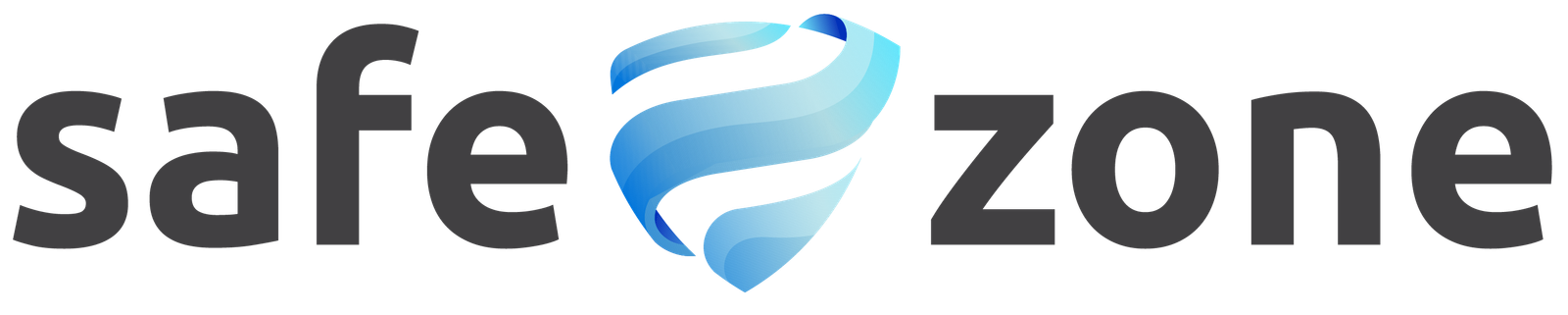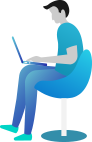Troubleshooting
1) Ensuring the PHP ZIP Extension is Enabled for Safe Zone
For Safe Zone to operate 100% successfully, it is crucial that the PHP ZIP extension is enabled on your server. This extension plays a vital role, especially during the Core File scanning stage of the malware scan. Here’s why it’s important and how you can ensure it’s enabled:
Why the ZIP Extension is Necessary:
- Core File Scanning:
- During the Core File scan, Safe Zone compares the original WordPress core files against those on your site to check for any discrepancies or malicious modifications.
- To do this, the plugin downloads the original core files for your specific WordPress version from the WordPress repository.
- These files are downloaded as a ZIP archive, which is then extracted on your server to perform the necessary comparisons.
- ZIP Extension Requirement:
- The process of downloading, extracting, and comparing these files relies on the PHP ZIP extension.
- If the ZIP extension is not enabled, the Core File scanning stage may not work correctly, leading to potential issues with the malware scan.
How to Check and Enable the ZIP Extension:
- Access Your Server/Hosting Panel:
- Log in to your hosting control panel.
- Navigate to PHP Selector:
- Look for the PHP Selector or a similar option in your control panel. This is where you can manage PHP extensions.
- Check for ZIP Extension:
- In the PHP Selector, find the list of available extensions.
- Look for ZIP in the list.
- Enable ZIP Extension:
- If the ZIP extension is not selected (the box is unchecked), click to check it.
- Save or apply the changes.
- Restart PHP or Your Server (if necessary):
- Some hosting environments may require a restart of PHP or the entire server for the changes to take effect.
- Verify Safe Zone Functionality:
- After enabling the ZIP extension, return to your WordPress dashboard and check if the Safe Zone plugin is working as expected.
Additional Notes:
- If you do not see the PHP Selector or the option to enable the ZIP extension, you may need to contact your hosting provider’s support team or upgrade your PHP versionto 8.0+.
- Ensuring the ZIP extension is enabled is crucial for Safe Zone to operate fully and correctly, particularly during the Core File scanning stage.
2) I See A Lot Of Warning on Malware Scanner
When you start a scan with Malware Scanner, you may encounter many warnings. You will see 4 different levels of states as a result of the scans. These are; Critical – Medium – Suspicious – Low
Critical Level
A file with a warning at this level has a malicious software or line of code with a 99% probability. You can safely delete it.
Medium Level
A file with a warning at this level has a code block or malicious software that creates a backdoor or security vulnerability. You should decide to delete or keep the file by checking the code, but there is an 80% chance that this is a file that creates a security vulnerability.
Suspicious Level
Not all warnings you see are malicious files and it is very important to check them manually.
Especially warnings at the “Suspicious” level should be checked manually. The reason you see this warning is to compare the WordPress Core files with the original files and to reveal any changes, extra or missing files. In order to not tire you as much as possible, we have excluded common file and folder paths, but we will continue to show you files that may contain malware.
Remember; no security plugin can work 100% correctly without your help.
Low Level
At this stage, some scanning stages are performed where malicious attacks can usually easily access your site. WordPress is not insecure on its own and has many security measures. However, if you do not have an up-to-date WordPress, you should pay attention to the warnings at this level.